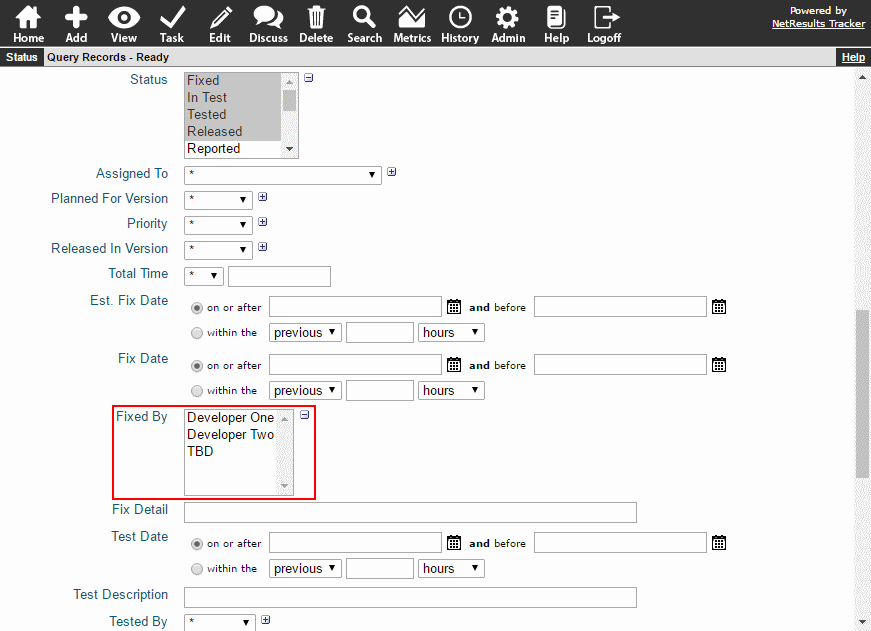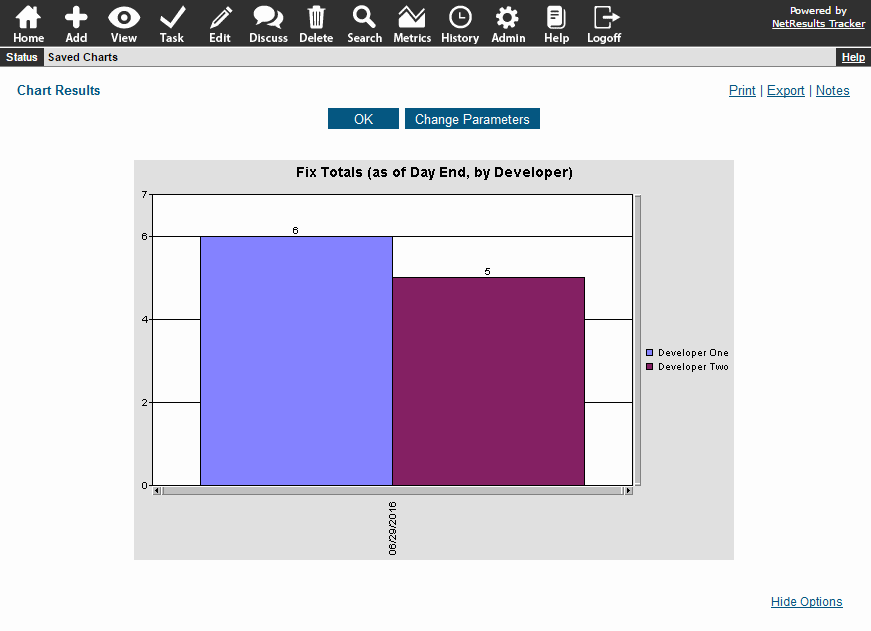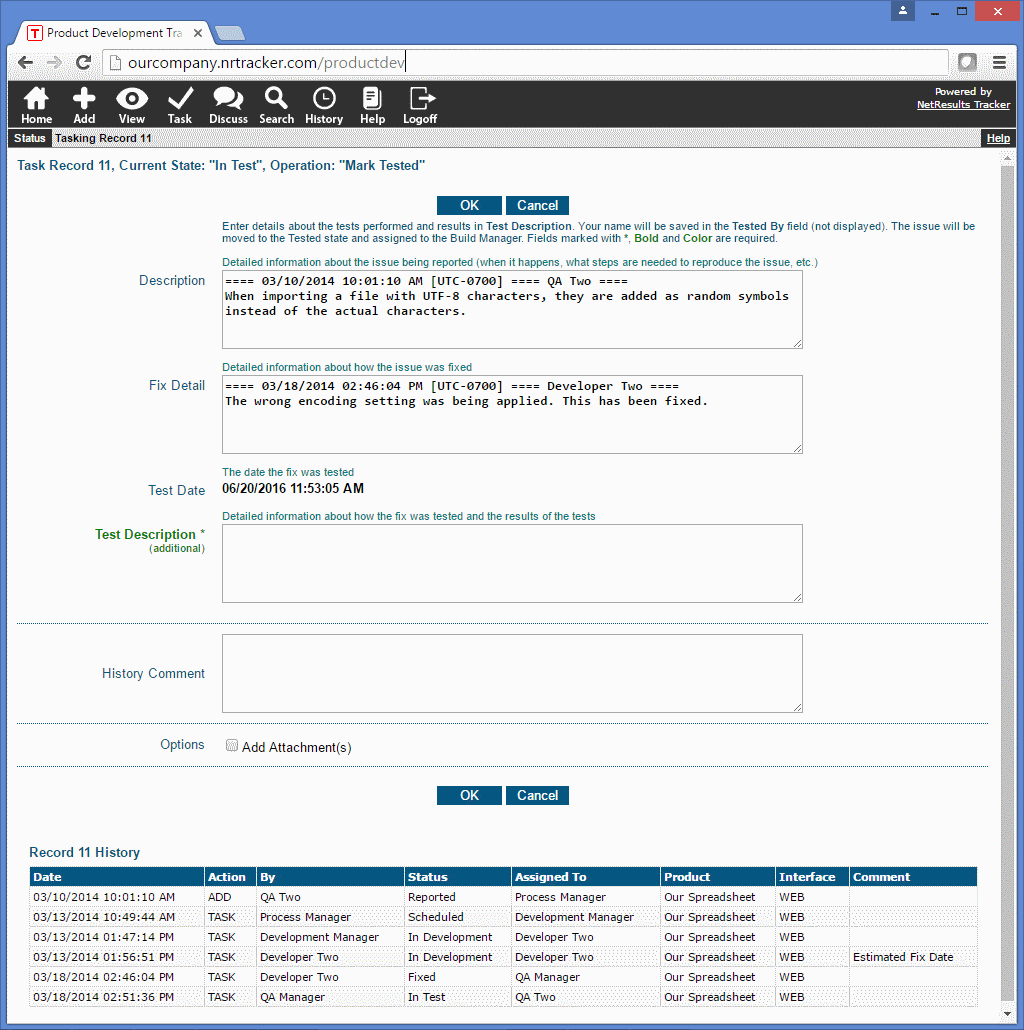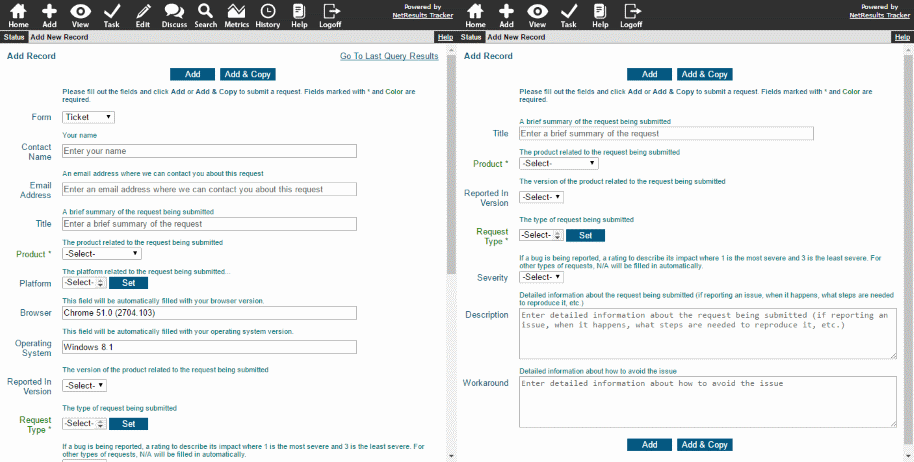Set up a queue where a user in a specific group can pick up items and process them. Or, assign records to a group for review or approval.
Set up a report to act as the queue. Members of the group assigned to the queue items set the report to be on their Home Page.
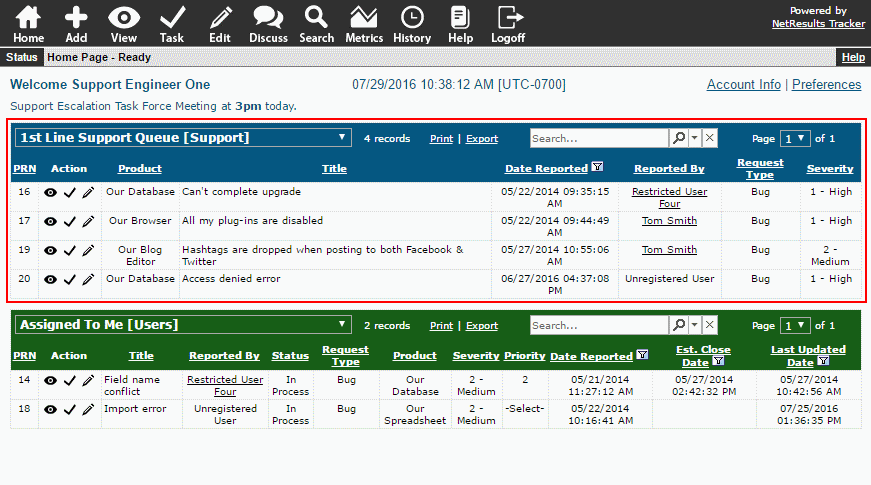
User can pick up an item and assign it to themselves by clicking on the Task icon.
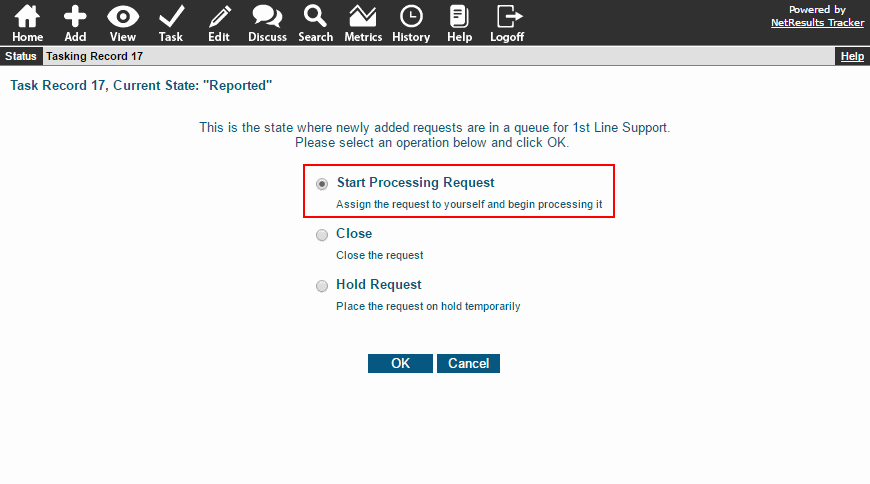
Check out the video below or see detailed steps in this Knowledge Base article to set up Group Assignment.